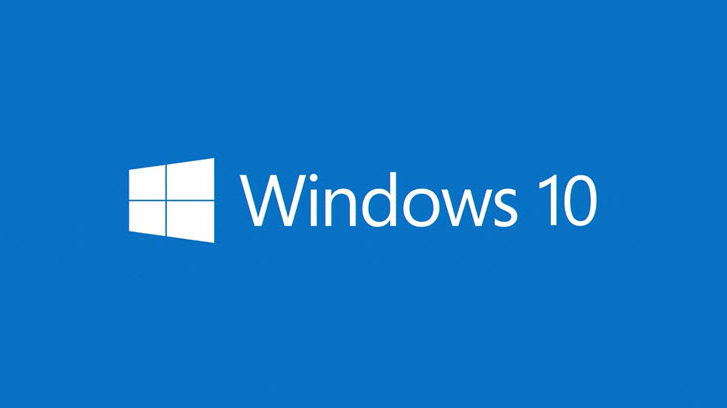Here are 10 tell tale signs or symptoms you may have a virus or malware
- SLOWDOWN
Does it take longer than normal for your operating system to boot up?
- POP-UPS
One of the most annoying signs of malware is represented by the unwanted pop-up windows. Unexpected pop-ups which appear on the system are a typical sign of a spyware infection.
- CRASHES
If your programs or your system crash constantly or the infamous BSOD (Blue Screen of Death) appears regularly, it’s a clear warning that your system is not working properly and you should look into it.
- SUSPICIOUS HARD DRIVE ACTIVITY
Another warning sign of a potential malware infection on your system is the hard drive activity.
If you notice that your disk continues to exhibit excessive activity even when you don’t use it and there is no program or download running at that moment, this could be the right time to check your system for malware.
- RUNNING OUT OF HARD DRIVE SPACE
Low or reduced disk space.
This is another sign of malware activity, since there are numerous types of malicious software which use various methods to fill up all the available space in the hard drive and cause it to crash.
- UNUSUALLY HIGH NETWORK ACTIVITY
There are cases where the user is not connected to the Internet through his browser, and there is no program that may connect to online servers to download or upload any data, but high network activity can still be observed.
- NEW BROWSER HOMEPAGE, NEW TOOLBARS and/or UNWANTED WEBSITES ACCESSED WITHOUT YOUR INPUT
Have you noticed that your home page has been changed and you don’t remember doing it yourself?
Did a new toolbar pop out of nowhere and landed at top of your web browser?
Have you tried to access your favorite blog, but you were redirected to a different address?
- UNUSUAL MESSAGES OR PROGRAMS THAT START AUTOMATICALLY
A few warning signs should really make you suspicious. If any of these happen, pay closer attention and try finding the cause: if, all of a sudden, you see programs opening and closing automatically
– your Windows operating system shutting down without reason
– if you notice strange windows in the booting process
– or if Windows informs you that you’ve lost access to some of your drives.
- YOUR SECURITY SOLUTION IS DISABLED
If your antivirus solution doesn’t seem to work anymore or if the Update module seems to be disabled, then check to see what happened immediately!
You should know that some types of malware are especially designed to disable security solutions, leaving you without any defence. If you already tried to reboot your computer, close and open the security solution and all your troubleshooting efforts were useless, you could consider the malware infection scenario.
- YOUR FRIENDS TELL YOUR THAT THEY’RE GETTING STRANGE MESSAGES FROM YOU
Are your friends telling you that they received suspicious emails from you or instant messages from your social media account, which often include attachments or links?